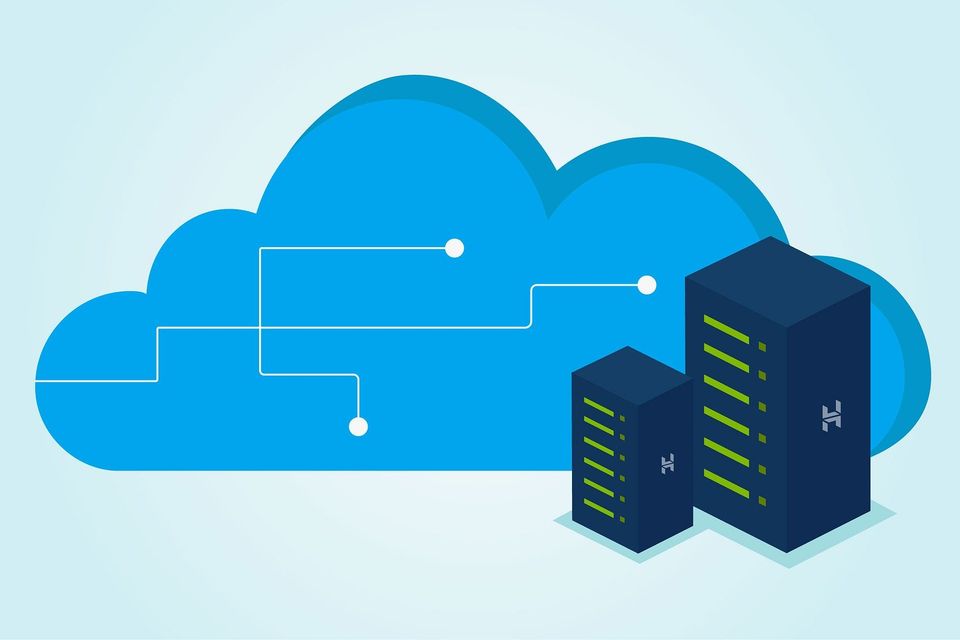
How to Migrate Your Website to a New Host
Migrating your website to a new hosting provider can seem like a daunting task, but with careful planning and execution, it can be done smoothly with minimal disruption. Whether you're switching due to performance issues, better pricing, or improved features, a well-managed migration ensures your website remains functional and accessible throughout the process. Here’s a step-by-step guide to help you migrate your website to a new host effectively.
1. Choose a New Hosting Provider
Before starting the migration, select a new hosting provider that meets your needs. Consider factors like server performance, customer support, scalability, and specific features such as SSL certificates or email hosting.
Steps:
- Research hosting providers and compare their offerings.
- Choose a plan that fits your website’s requirements.
- Sign up for the new hosting account.
Backing up your website is crucial to avoid data loss during the migration. This includes all files, databases, and configurations.
Steps:
- Backup Files: Use an FTP client (like FileZilla) or your current host’s control panel to download all website files.
- Backup Database: Use tools like phpMyAdmin or your hosting provider’s database management tools to export your database.
- Backup Emails: If your emails are hosted with your current provider, make sure to back them up as well.
Prepare your new hosting account for the migration by setting up the necessary configurations.
Steps:
- Create Databases: Set up the databases on the new host and note down the database name, username, and password.
- Upload Files: Use FTP or the new host’s file manager to upload your website files to the new server.
- Import Database: Use phpMyAdmin or a similar tool to import your database into the new hosting environment.
Update your website’s configuration files to reflect the new hosting environment. This typically involves changing database connection details.
Steps:
- Locate the configuration file (e.g., wp-config.php for WordPress).
- Update database host, name, username, and password to match the new host’s settings.
- Save and upload the updated configuration file to your new server.
Before making your new hosting live, test your website on the new server to ensure everything is functioning correctly.
Steps:
- Use a Temporary URL: Many hosting providers offer a temporary URL to test the new site before switching DNS records.
- Check Functionality: Ensure all site features, including forms, images, and links, are working as expected.
- Check Email: Verify that email accounts and services are functioning properly.
Once you’ve confirmed that the website is working correctly on the new host, update your DNS records to point to the new server.
Steps:
- Get DNS Details: Obtain the new DNS settings from your hosting provider.
- Update DNS Records: Log in to your domain registrar’s control panel and update the DNS records (e.g., A record, CNAME) to reflect the new hosting provider’s details.
- Allow Propagation: DNS changes can take up to 48 hours to propagate globally.
After the migration is complete, monitor your website closely to identify and resolve any issues.
Steps:
- Check Analytics: Verify that website traffic is being tracked correctly.
- Monitor Performance: Keep an eye on load times and server performance.
- Address Issues: Resolve any issues such as broken links, missing images, or functionality problems promptly.
Complete any final steps to ensure a smooth transition.
Steps:
- Notify Users: If applicable, inform users about the migration and any potential downtime.
- Clean Up: Delete old files and databases from your previous host to avoid unnecessary charges.
- Update Backups: Set up a new backup routine with your new hosting provider.
Migrating your website to a new host can be a seamless process if you follow these steps carefully. By backing up your data, configuring the new environment, testing thoroughly, and updating DNS records, you can ensure that your website remains functional and accessible throughout the migration. Proper planning and monitoring will help you address any issues quickly and enjoy the benefits of your new hosting provider.
